There are still millions of users worldwide that finds the Samsung #GalaxyS5 very capable at this time. Indeed, the phone has proven itself for over two years now to be a reliable and solid Android device. Great it may be, a number of users also encounter problems using it from time to time. So, here are some of the reported Galaxy S5 troubles we have documented so far:
- Galaxy S5 unable to format SD card
- Galaxy S5 keeps rebooting itself
- Galaxy S5 loses Wi-Fi and mobile data connectivity at night
- Galaxy S5 won’t stay on unless connected to wall charger
- Galaxy S5 keeps getting overheating error
- Galaxy S5 losing battery power fast and lags
PROBLEM #1: GALAXY S5 UNABLE TO FORMAT SD CARD
I’ve read the articles about the security changes with Lollipop. I’m unable to delete files or folders on external SanDisk 64GB microSD card. Unable to format same card. I have unmounted and removed the card, then mounted it in Windows 10. On Win 10: chkdsk shows no errors.
format /q gives error message:
C:\WINDOWS\system32>format /fs:exFAT /q h:
Insert new disk for drive H:
and press ENTER when ready…
The type of the file system is EXFAT.
QuickFormatting 59.5 GB
Volume label (11 characters, ENTER for none)? microsd
Invalid media or Track 0 bad – disk unusable.
Format failed.
When mounted on Android, some file managers show file remains after delete (Astro file manager). Some will show file or folder deleted (My Files), but when card is unmounted and remounted file and folder reappear. Same thing when mounted on Win 10, file/folder looks like it is deleted until it is re-mounted. I have tried using Win 10 Disk Management to format the card also with no success.
Should I try encrypting/decrypting the external SD? The phone is encrypted. Have not encrypted the external SD. Phone has not been rooted. Are there any Android or Windows tools that can recover the card?
Thanks for listening. — Robert
Solution: Hi Robert. If at least two devices can read the contents of the SD card fine but are unable to format it, the card may be encrypted or may have a rare error that prevents it from being written on. An encrypted phone does not automatically encrypt an SD card on its own so you either encrypted the SD card yourself before, or there’s some kind of glitch behind this trouble.
Try using the SD card Formatter tool from SDCard.org to see if it helps. This tool needs to be installed on your computer. You also need to have a card reader ready so your computer can read the card. We hope this helps you. Otherwise, simply get another SD card.
PROBLEM #2: GALAXY S5 KEEPS REBOOTING ITSELF
I recently bought a new Samsung Galaxy S5 G900F in Hong Kong where I opened the phone, inserted a new 64GB SD card I bought there, inserted an Israeli SIM card, connected it to Wi-Fi and did an update of the software. Then powered it off until I came back to Israel where I started to notice the problems with a sudden restart of the phone. There is no warning, only a short freeze when using the phone (but also happens when not using the phone), and then it restarts by itself. What I tried already without any result:
* Soft Reset
* Remove SD card
* Safe Mode
* Clear cache partition
I noticed the problem happened twice when somebody tried to call me, they don’t manage to reach me (directly voicemail) and phone is restarting by itself.
I didn’t want to do a total factory reset because I read the problem persists in many cases (from forum).
Thanks in advance for your help. — Olivier
Solution: Hi Olivier. Intermittent reboot or random reboot issues can be caused by faulty software or malfunctioning hardware. To know which one requires you to do specific procedures including the ones you already tried. The last procedure to check if the problem is software in nature is by doing a factory reset. If you want to narrow down the possible causes, you have no choice but to do a factory reset to see if this firmware-related. If you don’t want to do a reset, then simply have the phone checked or repaired for hardware errors.
In case you want to do a reset though, here are the steps:
- Power down the Galaxy S5.
- Press and hold the Volume up button, the Home button, and the Power button together until you see the Android on screen.
- Use Volume down to highlight the wipe data/factory reset option and press the Power button to select it.
- Use Volume down again to highlight Yes – delete all user data and press Power to select it.
- Use the Power button to select Reboot system now.
- When the S5 restarts it should be completely wiped and ready to set up again.
PROBLEM #3: GALAXY S5 LOSES WI-FI AND MOBILE DATA CONNECTIVITY AT NIGHT
My issues started back in early February. Running slow, touch screen not responding. After some advise, I did a factory reset. During this time I also changed my Mobile carrier from Westnet to Amaysim, and my home phone and internet from Westnet to Iprimus. Factory reset went fine, phone was running well again. Taking my time I put everything back how I liked it. Last week I finally got my home internet up and running and connected to the Wi-Fi. Since then, every night at roughly 2100 hours I lose internet connection to my mobile. Neither Wi-Fi nor mobile data work at all. It plainly shows on my mobile that I’m connected but if i try to do anything that involves internet connection it won’t connect.
Before connecting to the new Wi-Fi some of my settings were changing themselves. Things like my background screen, and lock screen, apps been moved from where I’d placed them, screen freezing.
After connecting to the Wi-Fi on Wednesday last week the loss of internet connection only at night started. ( Laptop, Ipod touch, Samsung tablets and other mobile phone can connect to my Wi-Fi.)
Some help or advice would be greatly appreciated. — Cately
Solution: Hi Cately. If both Wi-Fi and mobile data stops working on your phone at a particular time during the night, that’s a clear indication that something is causing it. Obviously, this is also a phone-specific issue so you only want to troubleshoot your phone here. First of all, you want to see if a third party application is preventing your S5 from connecting. You can do that by booting your S5 in safe mode during the night so you can observe how internet connection on your device works. Safe mode works by preventing third party applications from running. If one of your installed apps is to blame, safe mode should tell you that. Here are the steps on how to boot your phone in safe mode:
- Turn the device off.
- Press and hold the Power key.
- When ‘Samsung Galaxy S5′ appears on the screen, release the Power key.
- Immediately after releasing the Power key, press and hold the Volume down key.
- Continue to hold the Volume down key until the device finishes restarting.
- Safe mode will display in the bottom left corner of the screen.
- Release the Volume down key when you see Safe Mode.
If the problem fails to occur while safe mode is on, start uninstalling apps until the issue has been eliminated.
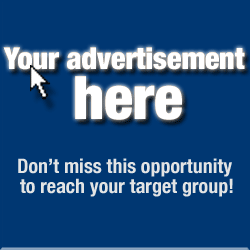 Keep in mind that there are apps designed to schedule tasks on an Android device. An example of that is Phone Schedule. This means that a third party application can automatically enable or disable a certain task without user input once it’s been configured properly. If you installed this type of app, start by uninstalling it first and try to observe the phone again.
Keep in mind that there are apps designed to schedule tasks on an Android device. An example of that is Phone Schedule. This means that a third party application can automatically enable or disable a certain task without user input once it’s been configured properly. If you installed this type of app, start by uninstalling it first and try to observe the phone again.PROBLEM #4: GALAXY S5 WON’T STAY ON UNLESS CONNECTED TO WALL CHARGER
Hello. My Samsung Galaxy S5 continues to restart on its own. I have removed the SD card, and uninstalled the most recent apps. I also did a factory reset and tried using the phone in safe mode. My most recent attempt was to get a new phone all together. I received a new device from T-Mobile, but still had to use the same battery, SD and SIM card. The phone works for a bit but eventually begins to restart again. The only savior is leaving the phone connected to power source. When i leave it plugged in it works fine. But that is also not always an option. I’m wondering if I should try and get a new battery or sim card. Suggestions would be life changing at this point. Thank you in advance. — Kimberlee
Solution: Hi Kimberlee. One of the common causes of random reboot issue is a faulty battery. Depending on your usage habits, the battery may have simply reached its end of life, meaning it has significantly lost its capacity to hold a charge at this time. That’s may be the reason why you can only use your phone without a reboot if it’s plugged in to a wall outlet. Current smartphone Lithium-based batteries have limited charging cycles. A heavy user may find his or her phone’s battery gone in about six months while average or light users can stretch that for over a year or two. There are other factors of course that can affect a Lithium-ion battery’s life. Be sure to try another battery and see how it works.
PROBLEM #5: GALAXY S5 KEEPS GETTING OVERHEATING ERROR
First off, I should note that I have the Active version of the S5.
One morning, which I left powered on while charging the night before, my phone had powered off, and rather than show the customary green battery when charging, the screen displayed the same battery outline with a low, red level and a thermometer in the lower right corner. I successfully attempted to turn the phone on, and used it successfully for about a minute and a half before a message display, saying the phone would turn off all apps except for the phone and contact functionality due to overheating.
After another minute, the phone said that it would power off due to overheating to cool off. Every attempt at powering on since then has resulted in the same. I booted into recovery mode and wiped the cache, then decided to do a factory reset. Neither worked. I have since been trying to flash the stock ROM in vain (4.4.2 – I have not been able to find the 5.1.1 build) using Odin.
Unfortunately, I did not have debugging mode enabled before this behavior started, which I think is the cause of Odin failing. Now, since I did a factory reset, the power-on behavior shows the initial phone setup dialogs, which are too long to get to any phone settings to change the debugging status before the overheating message displays, all apps are shut off, and the phone powers off. — Sean
Solution: Hi Sean. The error may actually indicate a “valid” overheating issue, which means that there’s either a battery problem, or the phone itself is overheating. The first thing that you must do is to try to use another battery. Leaving a phone connected to a charger overnight can sometimes lead to battery problems including the one you just described. That factory reset did not change anything is another good indicator that you must be dealing with a hardware problem here. There’s no point flashing a new ROM to the phone now. If using a new battery won’t make any difference, call Samsung or your wireless for a repair or replacement.
PROBLEM #6: GALAXY S5 LOSING BATTERY POWER FAST AND LAGS
Hello. I have bought a new Samsung Galaxy S5 since the last November Black Friday in 2015.
The first thing after power up, and wi-fi connection, was an automatic Android update to Lollipop, from the factory gGingerbread OS. Everything was going perfect, fast, for a few months.
What I have noticed, like some coincidence, that in the days when the new Galaxy S7 was launched last Monday, my S5 started to get slower, battery was draining faster out of nothing.
I decided to perform factory reset, but did not helped much. Even with almost no apps installed, the S5 was performing the same way as before the factory reset.
I have some paranoid suspicion, that somehow, Samsung may have some so-called “back door” access to all devices to manipulate customers devices in such manner to determine them to buy newly launched products, in this case, the freshly unveiled Galaxy S7, earlier this week. What do you think? Is that possible?
As I have read on your internet page, I will try a new factory reset including wiping the cache partition, in hope that it will help. Thanks for any advice. — Bob
Solution: Hi Bob. We don’t think Samsung would intentionally degrade older products by installing “back doors” to somehow “force” users to buy new ones. That’s not only illegal, but also very challenging logistically, to say the least. With hundreds of millions of Samsung smartphones around the world still in circulation, majority of them obsolete by Galaxy S7 standards, installing a backdoor would not only be overwhelmingly difficult, but is also beyond unwise business decision.
As testimony, we still have a couple of Galaxy S3s and S4s in our lab today that works like a charm. A personal friend is even still using an S3 running on Jelly Bean without any problems. We say the slow performance and battery drain issues you’ve noticed while becoming aware of a new Galaxy S7 is pure coincidence. Just keep on taking care of your device by ensuring that you don’t install dubious apps that may host a virus or malware. You also want to review the list of apps you have on your phone. If you have lots of apps that constantly connects to remote servers to update their contents, be sure to keep them to a minimum. Example of such apps includes shopping apps, social networking apps, and online games.
And don’t forget the fact that smartphone battery loses capacity overtime. The more you use your device, the shorter the battery capacity becomes. If you want to know specific things to do on how to extend battery life, please visit this page.
ENGAGE WITH US
If you are one of the users who encounters a problem with your device, let us know. We offer solutions for Android-related problems for free so if you have an issue with your Android device, simply contact us this Page and we will try to publish our answers in the next posts. We cannot guarantee a quick response so if your issue is time sensitive, please find another way to resolve your problem.
When describing your issue, please be as detailed as possible so we can easily pinpoint a relevant solution. If you can, kindly include the exact error messages you are getting to give us an idea where to start. If you have already tried some troubleshooting steps before emailing us, make sure to mention them so we can skip them in our answers.
If you find this post helpful, please help us by spreading the word to your friends. Smart Andro World has social network presence as well so you may want to interact with our community in our Facebook and Google+ pages.
Having problems with your phone that won’t turn on?
We can help you troubleshoot. We already published troubleshooting guides for the following devices:
- Samsung Galaxy S2
- Samsung Galaxy S3
- Samsung Galaxy S4
- Samsung Galaxy S5, Android Lollipop edition
- Samsung Galaxy S6
- Samsung Galaxy S6 Edge
- Samsung Galaxy S6 Edge+
- Samsung Galaxy S7
- Samsung Galaxy S7 Edge
- Samsung Galaxy Note 2
- Samsung Galaxy Note 3
- Samsung Galaxy Note 4 Android Lollipop edition
- Samsung Galaxy Note 5

0 Response to "Information About Galaxy S5 loses Wi-Fi and mobile data connectivity at night, other issues - Read More"
Post a Comment